If you work with Microsoft cloud services like Microsoft 365 or Azure, you’ve undoubtedly encountered Azure Active Directory (Azure AD or AAD). However, it’s crucial to know upfront: Azure Active Directory has been renamed and expanded into Microsoft Entra ID.
While you’ll still see the old name in some places during the transition, Microsoft Entra ID is the official name going forward for Microsoft’s comprehensive family of identity and access management products.
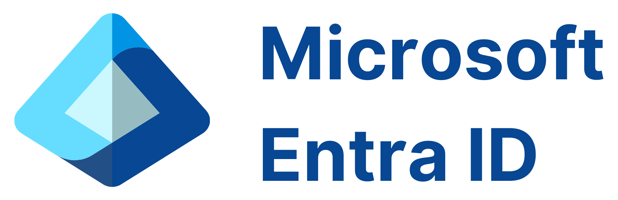
1. Introduction: What is Microsoft Entra ID? (Formerly Azure Active Directory)
Microsoft Entra ID is Microsoft’s intelligent, cloud-based Identity and Access Management (IAM) service. Think of it as the central control plane for managing user identities (employees, partners, customers) and regulating their access to various resources. These resources can include:
- Microsoft cloud services like Microsoft 365, Azure, and Dynamics 365.
- Thousands of other Software-as-a-Service (SaaS) applications (e.g., Salesforce, ServiceNow, Slack).
- Custom-built line-of-business applications (both cloud and potentially on-premises).
- Corporate network resources (when used in hybrid scenarios).
At its heart, Entra ID ensures that the right people have the right access to the right resources at the right time, enhancing both security and productivity.
2. Core Purpose: Solving Modern Identity and Access Management Challenges
Traditional on-premises identity systems weren’t built for today’s world of cloud apps, mobile workforces, and sophisticated cyber threats. Microsoft Entra ID addresses these modern challenges by providing:
- Centralized Identity Management: A single place to manage users, groups, and application access across diverse environments.
- Single Sign-On (SSO): Users log in once with a single set of credentials to access multiple applications and resources, improving user experience and reducing password fatigue.
- Enhanced Security: Advanced features like Multi-Factor Authentication (MFA), Conditional Access policies, and identity protection help safeguard against unauthorized access and identity compromise.
- Simplified Collaboration: Easily manage access for external partners (B2B) and customers (B2C / External ID).
- Compliance and Governance: Tools to enforce access policies, conduct access reviews, and generate reports for audits.
- Scalability and Reliability: Built on Microsoft’s global cloud infrastructure, offering high availability and scale.
3. Microsoft Entra ID vs. Windows Server Active Directory (AD DS): Understanding the Key Differences
Many organizations are familiar with Windows Server Active Directory Domain Services (AD DS), the traditional on-premises directory service. While both manage identities, they are fundamentally different:
| Feature | Microsoft Entra ID (Cloud IAM) | Windows Server Active Directory (AD DS – On-Premises) |
|---|---|---|
| Primary Domain | Cloud Services, SaaS Apps, Modern Auth | On-Premises Resources (PCs, Servers, File Shares) |
| Architecture | Flat Tenant Structure, Global Scale, REST APIs (Microsoft Graph) | Hierarchical Forest/Domain/OU Structure |
| Core Protocols | OpenID Connect, OAuth 2.0, SAML, SCIM | Kerberos, NTLM, LDAP |
| Management | Web Portal (Entra Admin Center), PowerShell (Graph), Graph API | MMC Consoles (ADUC, etc.), PowerShell (ActiveDirectory Module) |
| Device Management | Device Registration & Join (for Cloud/Conditional Access) | Domain Join (for Group Policy, Kerberos auth) |
| Primary Use | Authentication & Authorization to Cloud/Web Resources | Authentication & Authorization to Domain Resources, GPO |
Export to Sheets
Key Takeaway: Entra ID is not simply AD DS hosted in the cloud. It’s a modern IAM solution designed for cloud-centric and web-based protocols, whereas AD DS is designed for traditional on-premises network environments. They often work together in a hybrid setup.
4. Hybrid Identity: Connecting On-Premises AD with Microsoft Entra ID
Most large organizations operate in a hybrid model, needing to connect their existing on-premises AD DS with Microsoft Entra ID. This creates a Hybrid Identity, allowing users to use their familiar AD credentials to access cloud resources.
- Tooling: This connection is typically achieved using Microsoft Entra Connect (a server-based synchronization engine) or Microsoft Entra Connect Cloud Sync (a lightweight agent-based option).
- Synchronization: These tools synchronize identity objects (users, groups) from AD DS to Entra ID.
- Authentication Methods: Several options exist for how users authenticate when accessing Entra ID resources using their synced identities:
- Password Hash Synchronization (PHS): Secure hashes of user passwords are synced to Entra ID. Authentication happens in the cloud. (Most common)
- Pass-through Authentication (PTA): Authentication requests are passed back to on-premises AD DS via an agent. Requires line-of-sight to Domain Controllers.
- Federation (e.g., with AD FS): Authentication is handled entirely by a separate on-premises federation server (like Active Directory Federation Services). Offers most control but adds complexity.
Hybrid Setup Planning Checklist (Conceptual):
- [ ] Assess current AD DS health and configuration.
- [ ] Determine required identity objects and attributes to sync.
- [ ] Choose the appropriate synchronization tool (Entra Connect vs. Cloud Sync).
- [ ] Select the best hybrid authentication method (PHS, PTA, Federation).
- [ ] Plan server infrastructure for Entra Connect (if used).
- [ ] Configure network connectivity and firewall rules.
- [ ] Pilot the synchronization and authentication with a subset of users.
- [ ] Develop a rollout and communication plan.
- Resource: Search the official Microsoft Entra documentation for detailed guides on “Hybrid Identity” and “Microsoft Entra Connect”. [Search for ‘Microsoft Entra Hybrid Identity documentation’]
5. The Central Hub: Entra ID’s Role with Microsoft 365 and Azure
Microsoft Entra ID is intrinsically linked to Microsoft’s major cloud platforms:
- Microsoft 365 (formerly Office 365): Entra ID is the identity layer for M365. Every user accessing Exchange Online, SharePoint Online, Teams, etc., has an identity managed in Entra ID. Licensing and group memberships controlling access to M365 services are managed here.
- Microsoft Azure: Entra ID is the identity provider for managing access to Azure subscriptions, resources, and management groups using Azure Role-Based Access Control (RBAC). Service principals and managed identities, used by applications and services to interact with Azure resources, are also Entra ID objects.
Effectively managing Entra ID is therefore fundamental to securing and administering your Microsoft 365 and Azure environments.
6. Exploring Key Features and Capabilities of Microsoft Entra ID
Entra ID offers a rich set of features (note: availability often depends on the license tier):
- Identity Management: Create and manage users, security groups, Microsoft 365 groups, administrative units, and custom roles.
- Authentication: Supports various methods including passwords, MFA (covered next), passwordless options, federation, and certificate-based authentication.
- Application Management: Register and manage access for thousands of SaaS apps (via gallery) and your own custom applications (LOB apps). Supports provisioning users to apps (SCIM).
- Device Management: Allows devices (Windows, macOS, iOS, Android) to be registered or joined to Entra ID, enabling device-based Conditional Access policies and SSO. Works closely with Microsoft Intune for full Mobile Device Management (MDM) and Mobile Application Management (MAM).
- External Identities:
- Entra B2B Collaboration: Securely invite guest users from other organizations to collaborate.
- Entra External ID (includes B2C): Manage identities for customer-facing applications.
- Reporting & Monitoring: Audit logs, sign-in logs, risk detections, usage insights. Integration with Azure Monitor and Microsoft Sentinel.
7. Securing Access: Multi-Factor Authentication (MFA) and Passwordless Options
Passwords alone are no longer sufficient. Entra ID provides robust MFA and passwordless capabilities:
- Multi-Factor Authentication (MFA): Requires users to provide two or more verification factors to prove their identity. This dramatically reduces the risk of compromise from stolen credentials.
- Common Methods:
- Microsoft Authenticator App (Push notification or TOTP code)
- FIDO2 Security Keys (Hardware tokens)
- Windows Hello for Business (Biometric or PIN)
- OATH Hardware/Software Tokens (TOTP codes)
- SMS Text Message (Code)
- Voice Call Verification
- Common Methods:
- Passwordless Authentication: Aims to eliminate passwords entirely for better security and user experience.
- Methods: Microsoft Authenticator app (phone sign-in), FIDO2 keys, Windows Hello for Business.
Implementing MFA is one of the most effective security measures you can take.
8. Granular Control with Conditional Access Policies
Conditional Access (CA) is arguably the most powerful security feature in Entra ID (requires P1 or higher license). It acts as Entra ID’s policy engine, allowing administrators to define fine-grained access controls based on various conditions.
- The Logic: IF a user tries to access a resource AND certain Conditions are met, THEN enforce specific Access Controls.
- Examples of Conditions:
- User or group membership
- User’s location (IP address range)
- Device platform (Windows, iOS, etc.)
- Device compliance state (managed by Intune)
- Client application being used (browser, mobile app, legacy auth)
- Real-time sign-in risk level (detected by Identity Protection)
- Examples of Access Controls:
- Block access
- Grant access
- Require Multi-Factor Authentication
- Require device to be marked as compliant
- Require Entra hybrid joined device
- Require approved client application
- Limit session controls (e.g., app-enforced restrictions, sign-in frequency)
Conditional Access Planning Checklist:
- [ ] Identify key applications and resources to protect.
- [ ] Define user groups and scenarios (e.g., administrators, remote users, guest users).
- [ ] Determine desired access controls for each scenario (e.g., always require MFA for admins).
- [ ] Map scenarios to available Conditions and Controls.
- [ ] Start with baseline policies (e.g., require MFA for all users, block legacy auth).
- [ ] Use “Report-only” mode to test policy impact before enforcing.
- [ ] Exclude emergency access (“break-glass”) accounts from restrictive policies.
- [ ] Regularly review and refine policies.
- Resource: Explore Microsoft Learn modules on Conditional Access. [Search ‘Microsoft Learn Conditional Access’] Watch demonstrations on YouTube. [Search YouTube ‘Microsoft Entra Conditional Access tutorial’]
9. Enhanced Security with Microsoft Entra Identity Protection
Identity Protection (requires P2 or higher license) leverages Microsoft’s vast threat intelligence to detect, investigate, and remediate identity-based risks automatically.
- Risk Detection: Identifies suspicious activities associated with user accounts and sign-ins, such as:
- Leaked credentials found on the dark web
- Sign-ins from anonymous IP addresses (Tor)
- Impossible travel sign-in patterns
- Sign-ins from malware-infected devices
- Password spray attacks
- Risk Policies: Allows configuration of policies that automatically respond to detected risks:
- User Risk Policy: Targets the user’s overall risk level (e.g., force password reset if high risk).
- Sign-in Risk Policy: Targets the risk level of a specific sign-in attempt (e.g., require MFA if medium risk, block if high risk).
Identity Protection provides proactive defense against compromised identities.
10. Managing Elevated Permissions: Privileged Identity Management (PIM)
Privileged Identity Management (PIM) (requires P2 or higher license) helps manage and control access to highly privileged roles in Entra ID, Azure, and other Microsoft services. It minimizes risks associated with excessive permissions.
- Key Features:
- Just-In-Time (JIT) Access: Users are made eligible for roles and must explicitly activate them for a limited time when needed.
- Time-Bound Assignments: Role eligibility or activation can expire automatically.
- Approval Workflows: Require approval from designated users before a role activation is granted.
- Access Reviews: Schedule regular reviews where administrators or users themselves must justify continued need for role assignments.
- Auditing & Alerting: Comprehensive logs and alerts for privileged role activities.
PIM enforces principles of least privilege and reduces the attack surface related to administrative accounts.
11. Integrating Applications: SSO and the Enterprise Application Gallery
Entra ID excels at simplifying access to applications:
- Single Sign-On (SSO): Enables users to sign in once and access numerous applications without re-entering credentials.
- Enterprise Application Gallery: Contains thousands of pre-integrated SaaS applications (like Salesforce, Workday, ServiceNow, Slack, Zoom, etc.) with step-by-step configuration guides for SSO.
- Custom Application Integration: Supports standard protocols (SAML 2.0, OpenID Connect, OAuth 2.0) for integrating custom-built web apps, mobile apps, and APIs.
- User Provisioning (SCIM): Can automatically create, update, and disable user accounts in supported SaaS applications based on Entra ID assignments.
12. Managing Identities: Users, Groups, Devices, and Service Principals
Entra ID manages several core identity object types:
- Users: Represent individuals. Can be cloud-only (created directly in Entra ID), synchronized from on-premises AD DS, or B2B guests invited from other organizations.
- Groups: Collections of users or other objects. Used for assigning access permissions, licenses, or targeting policies. Types include Security groups and Microsoft 365 groups (which also provide collaboration features like a shared mailbox/calendar/Teams). Groups can have assigned or dynamic membership rules.
- Devices: Represent endpoints like laptops, desktops, and mobile phones. Can be Entra registered (basic identity), Entra joined (cloud-only managed), or Entra hybrid joined (joined to both on-prem AD DS and Entra ID). Device identity and state are crucial for Conditional Access.
- Service Principals & Managed Identities: Represent applications or services that need to authenticate and access resources (like Azure APIs) without human intervention. Managed Identities simplify this by automatically handling credential management for Azure services.
13. For Developers: Integrating Applications with the Microsoft Identity Platform
For developers building applications, Microsoft Identity Platform is the evolution of the Azure AD developer platform. It provides services, SDKs, and tools to build applications that sign users in and access protected web APIs.
- Key Concepts:
- App Registration: Registering your application in Entra ID to establish an identity configuration.
- Authentication & Authorization: Using standard protocols like OpenID Connect and OAuth 2.0.
- Microsoft Authentication Library (MSAL): SDKs for various platforms ( .NET, JavaScript, Python, Java, iOS, Android) that simplify acquiring tokens to call protected APIs like Microsoft Graph.
- Permissions & Consent: Defining what permissions your app needs (e.g., read user profile, send email) and handling user or administrator consent.
- Microsoft Graph: The unified API endpoint to access data in Microsoft 365, Windows, Enterprise Mobility + Security, and more.
- Resource: Developers should explore the official Microsoft Identity Platform documentation. [Search for ‘Microsoft Identity Platform documentation’]
14. Managing Microsoft Entra ID: Portals, PowerShell, and Graph API
Administrators interact with Entra ID through several interfaces:
- Microsoft Entra admin center: The primary web-based graphical interface ([Search for ‘Microsoft Entra admin center’]). Provides access to configure users, groups, applications, policies, etc.
- PowerShell: The
Microsoft.GraphPowerShell module (successor to older Azure AD modules) allows for powerful command-line management, automation, and bulk operations. - Microsoft Graph API: The underlying RESTful API that allows programmatic interaction with Entra ID and other Microsoft cloud services. Essential for custom automation and integration.
15. Understanding Microsoft Entra ID Licensing: Free, P1, P2 and Beyond
Microsoft Entra ID comes in several license tiers, offering different levels of functionality. While the specific names might continue to evolve under the Entra brand, the common tiers have been:
| Tier (Legacy Name) | Key Included Features (Illustrative – Check Official Docs) | Typical Use Case |
|---|---|---|
| Free | Basic user/group management, SSO for limited apps, basic security reports. | Included with Azure/M365 subscriptions for core identity sync. |
| Microsoft 365 Apps (formerly Office 365) | Includes Free features + MFA, basic device registration, Self-Service Password Reset (SSPR) for cloud users. | Basic identity security for M365 users. |
| Premium P1 | All above + Hybrid Identity features, Conditional Access, advanced SSPR, advanced group management (dynamic groups), Application Proxy. | Organizations needing robust access control & hybrid integration. |
| Premium P2 | All above + Identity Protection (Risk Detection), Privileged Identity Management (PIM), Access Reviews. | Organizations needing advanced identity security and governance. |
Export to Sheets
Important: This is a simplified overview. Specific features depend on the exact license SKU (e.g., Entra ID P1/P2 standalone vs. included in bundles like Enterprise Mobility + Security E3/E5 or Microsoft 365 E3/E5). Always consult the official Microsoft Entra ID pricing and licensing documentation for current, definitive details. [Search for ‘Microsoft Entra ID pricing’]
16. Conclusion: Why Microsoft Entra ID is Essential for Modern IT
Microsoft Entra ID (formerly Azure Active Directory) is far more than just a cloud directory. It’s the central identity and access management platform that underpins secure and productive use of Microsoft cloud services and countless other applications. Its rich feature set—from robust MFA and Conditional Access to advanced identity protection and governance—enables organizations to implement modern security strategies like Zero Trust. Understanding and effectively managing Microsoft Entra ID is no longer optional; it’s an essential skill for any IT professional navigating today’s cloud-first world.